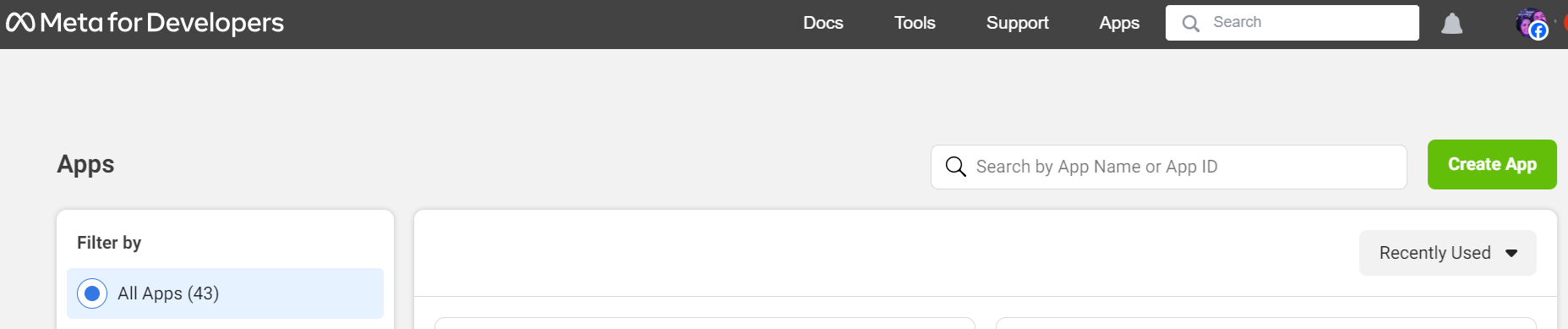
The target audience for this document is Tech Providers (i.e., ISVs who want to Sign-up/operate as Tech Providers)
This document will help you understand
Understand how you can sign up as a Meta Tech Provider as well as the impact of the Tech Provider Program on the Alotsolutions partner portal.
Create or use an existing Meta Business Account to ensure all the necessary business details (address, website, email, etc.) are provided during the verification process.
Navigate to My Apps panel, create a new business app, and connect it to your Meta Business Account. Alternatively, if you have an existing app, you can directly link it to your Meta Business Account by loading it in the App Dashboard and skipping to step 3.
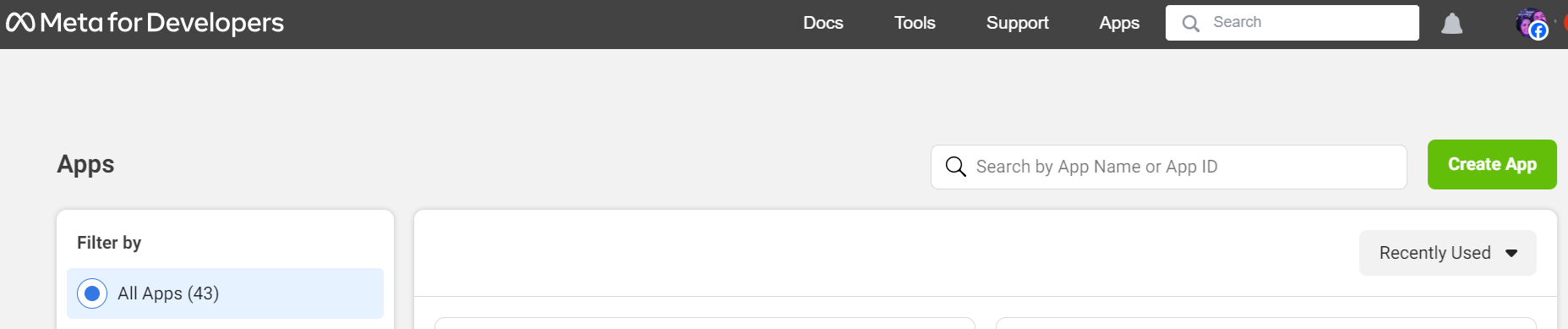
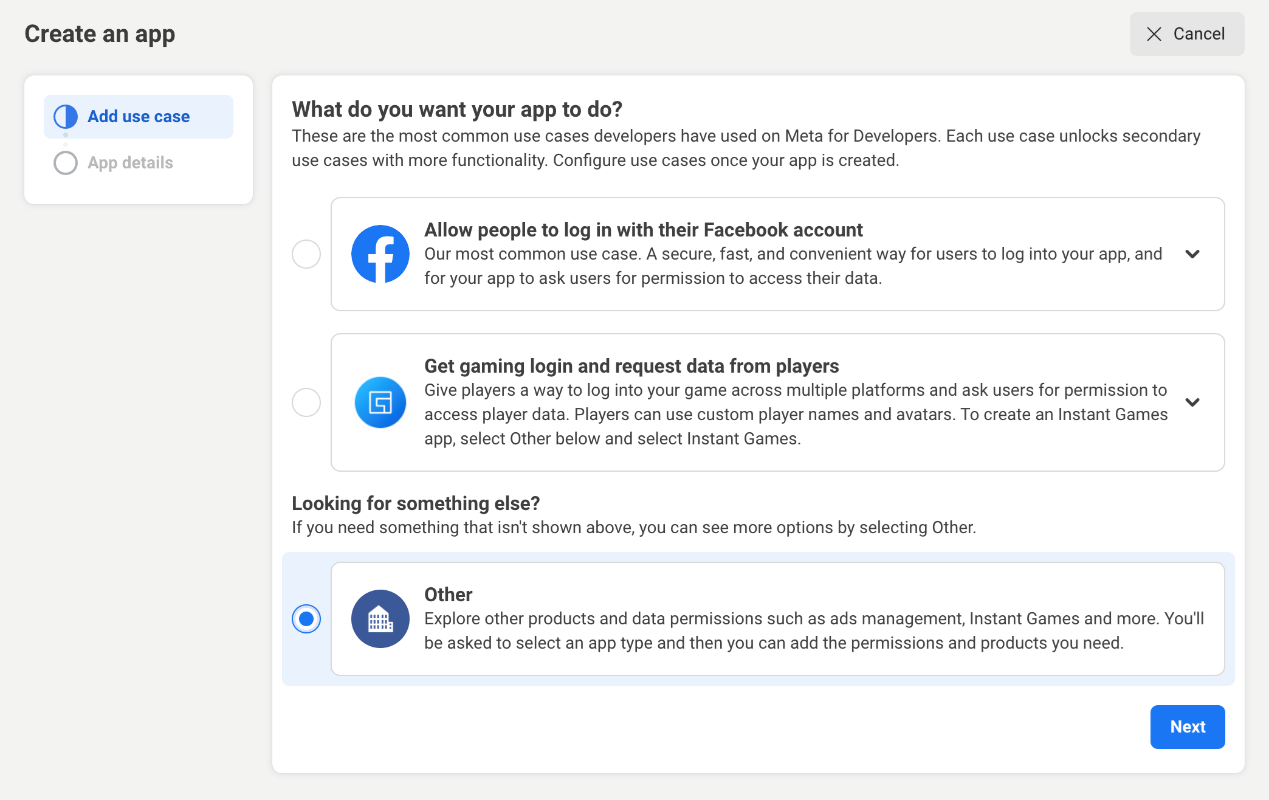
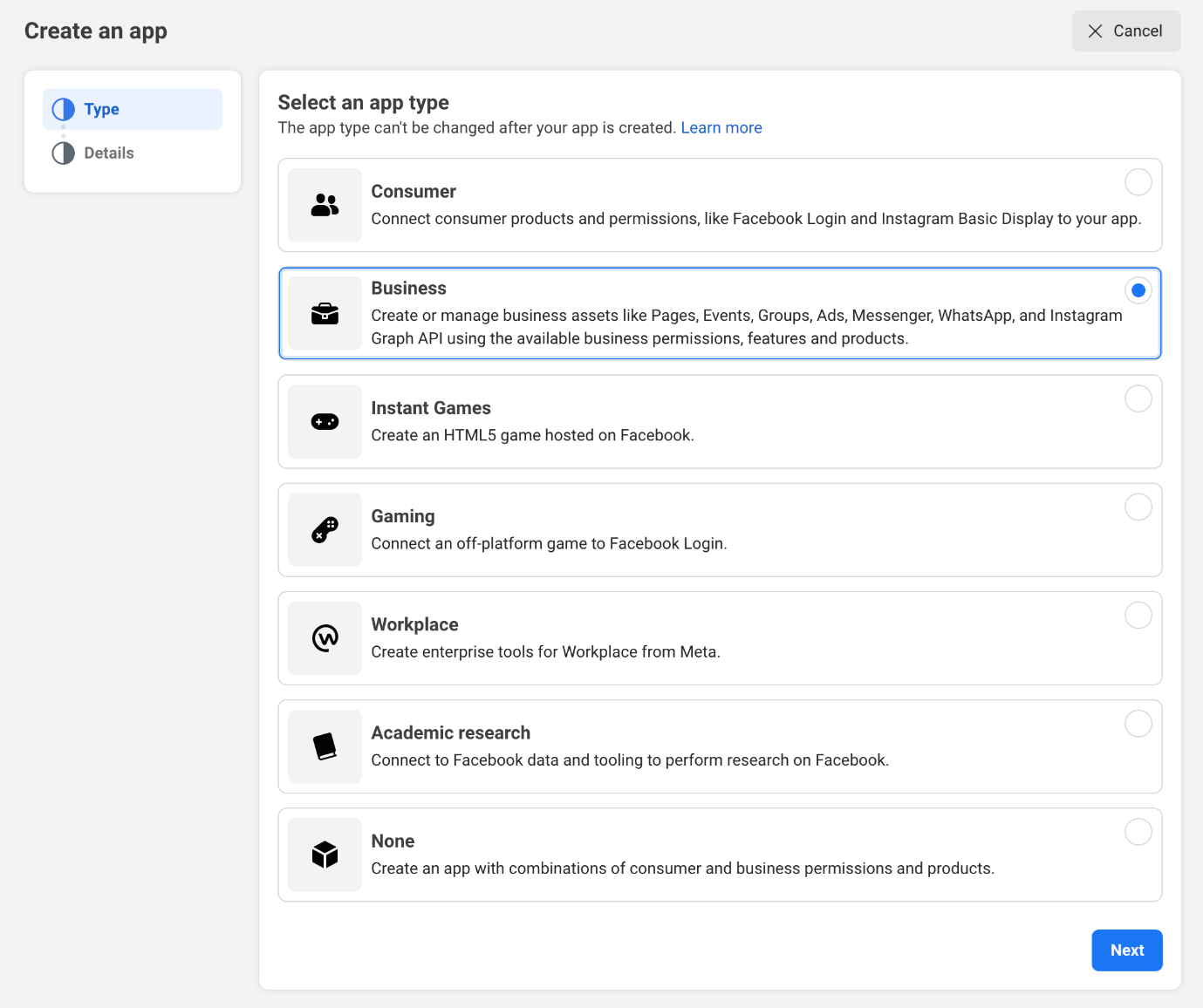
Fill in the necessary information and select the Business Account from the dropdown. If you are unable to move past this step, try setting the Business Account dropdown menu to No Business Manager account selected and proceed. You can set it up later.
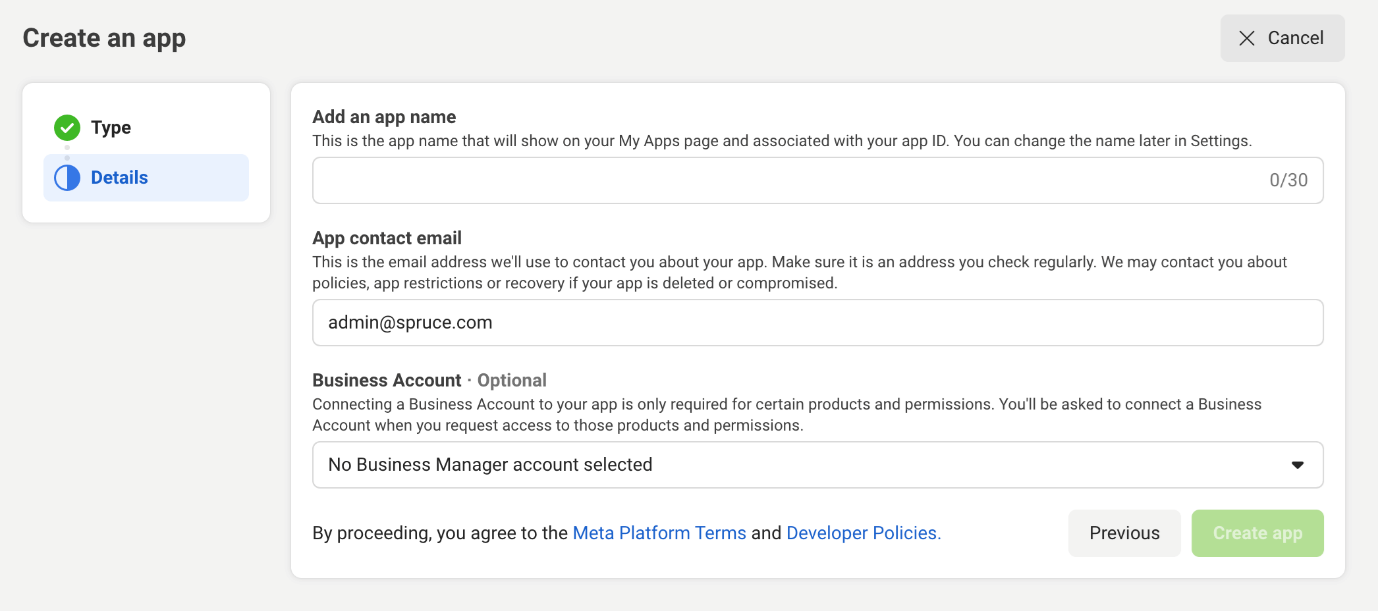
After creating the app, go to App Settings > Basic and update your app's domains and icons under the basic settings tab.
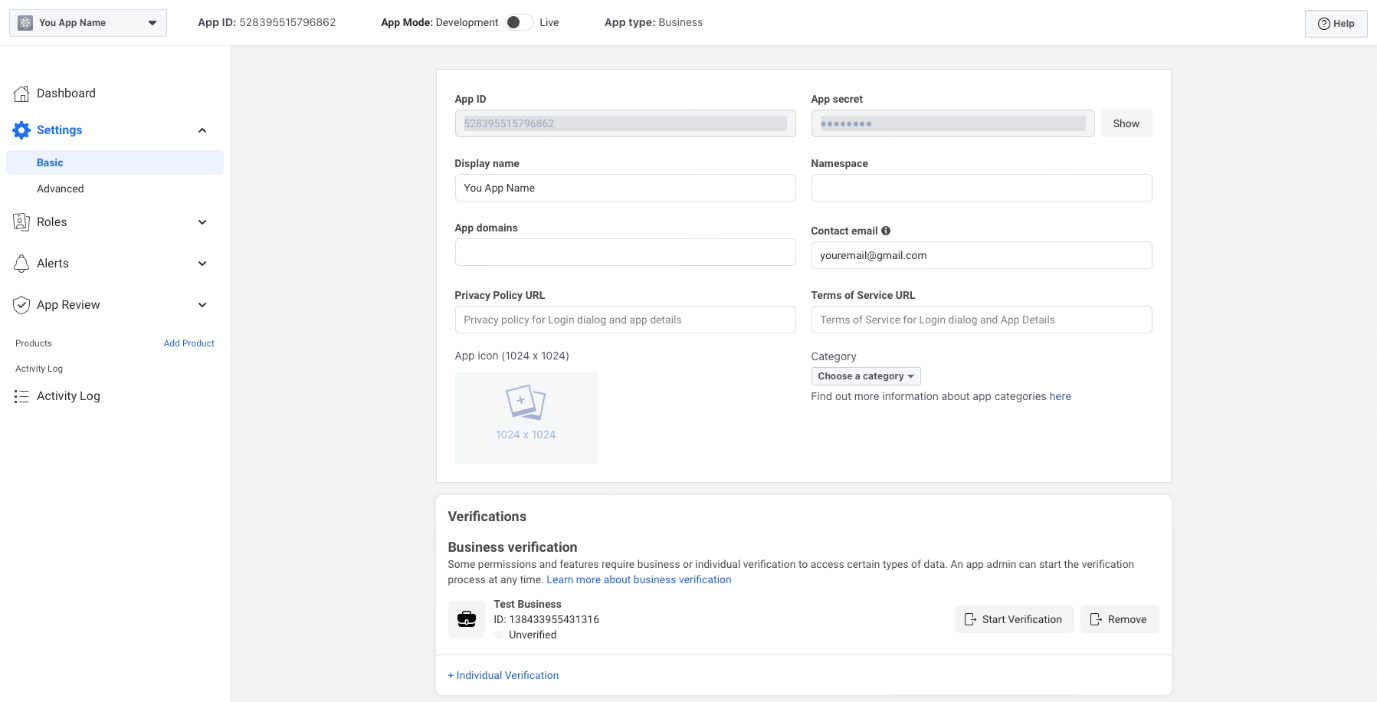
Add your privacy policy and terms of service URLs, which will be visible to users onboarding through Embedded Signup once we do Joint Solutions. Select Messaging
Also, initiate the business verification process as mentioned in the screenshot and save changes.
Read how to verify my Meta Business Account
From your App Dashboard, add the WhatsApp product.
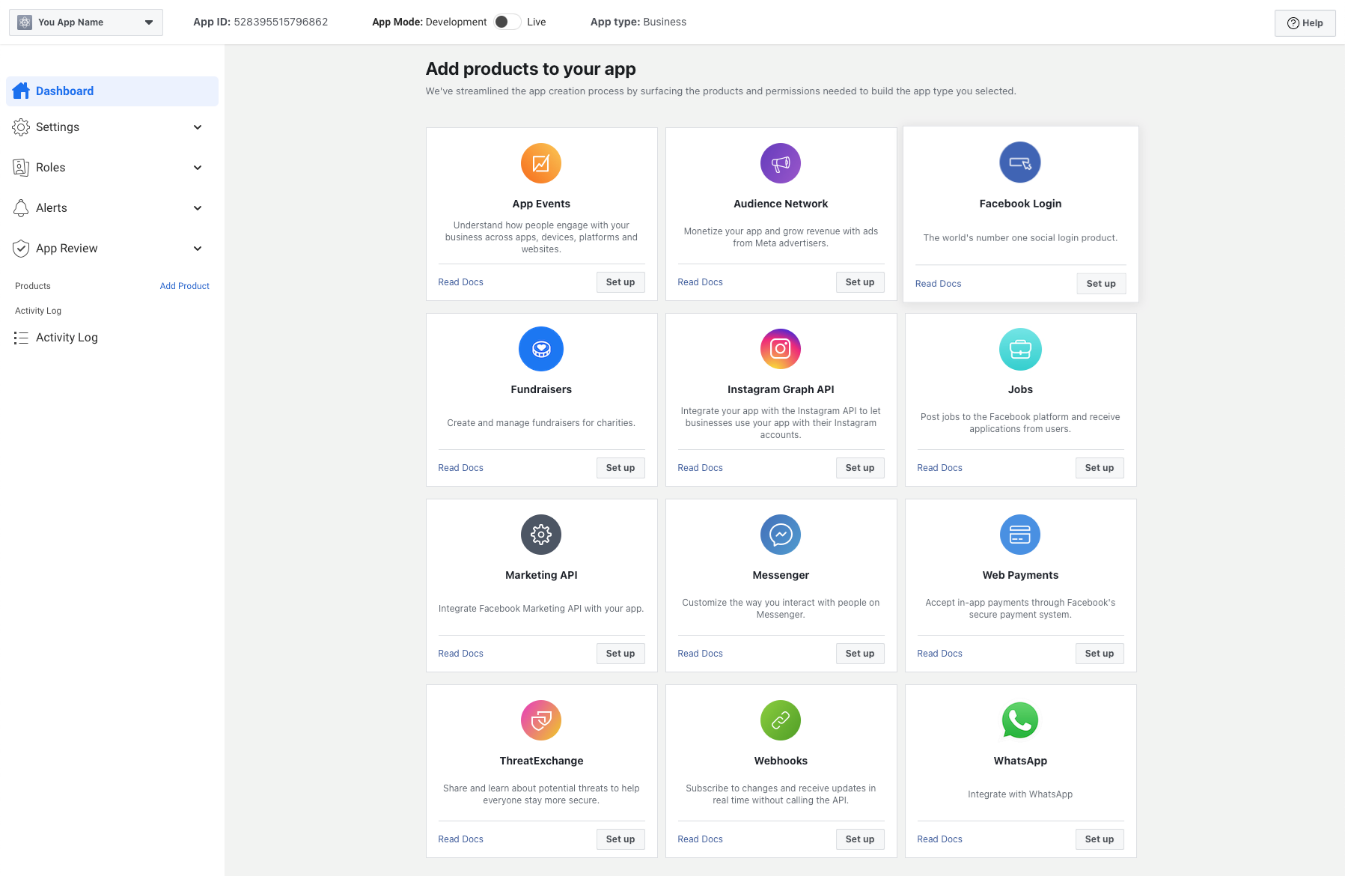
You will get redirected to choose your business account (if not selected previously) and agree to the Facebook and Meta Hosting Terms to continue.
Ensure you agree to Meta’s Tech Provider Terms of Service by clicking the Start Onboarding button in the App Dashboard > WhatsApp > Quickstart product panel when you add the WhatsApp product to your app.

Link to Meta’s Business Messaging Tech Provider Terms
In case you have added the product to your app and didn't accept the terms, you must return to Quickstart to accept the terms.
Contact your Alotsolutions CSM and work together to determine:
A solution name. The solution name should be agreed upon by both you and Alotsolutions to ensure it is distinguishable from other solutions.
Details needed for Initiating Solution Request Alotsolutions recommends that Tech Providers initiate the solution request with Alotsolutions app ID i.e. 2281283925530161
Partner Portal Setup for Tech Provider Once you have an approved Solution ID, sign up as a partner on the Alotsolutions partner portal, providing your Solution ID
Anything else, such as contracts, service level agreements, services provided, billing processes, etc. This decision will be made jointly by you and Alotsolutions based on your agreements with Meta.
(1) Navigate to the App Dashboard > WhatsApp > Partner Solutions panel and click Create a partner solution button.
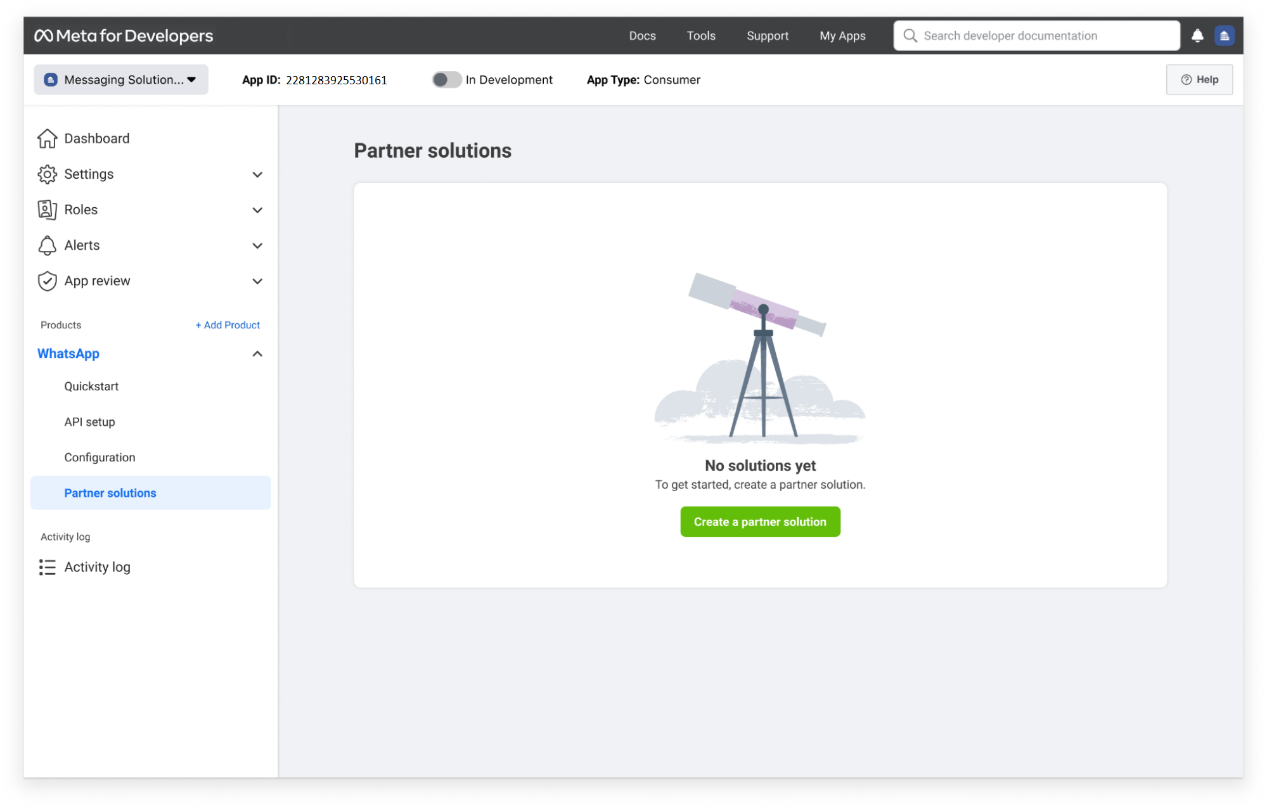
(2) Fill in the Solution name and Alotsolution’s app ID(2281283925530161)in the partner app ID in the screen below.
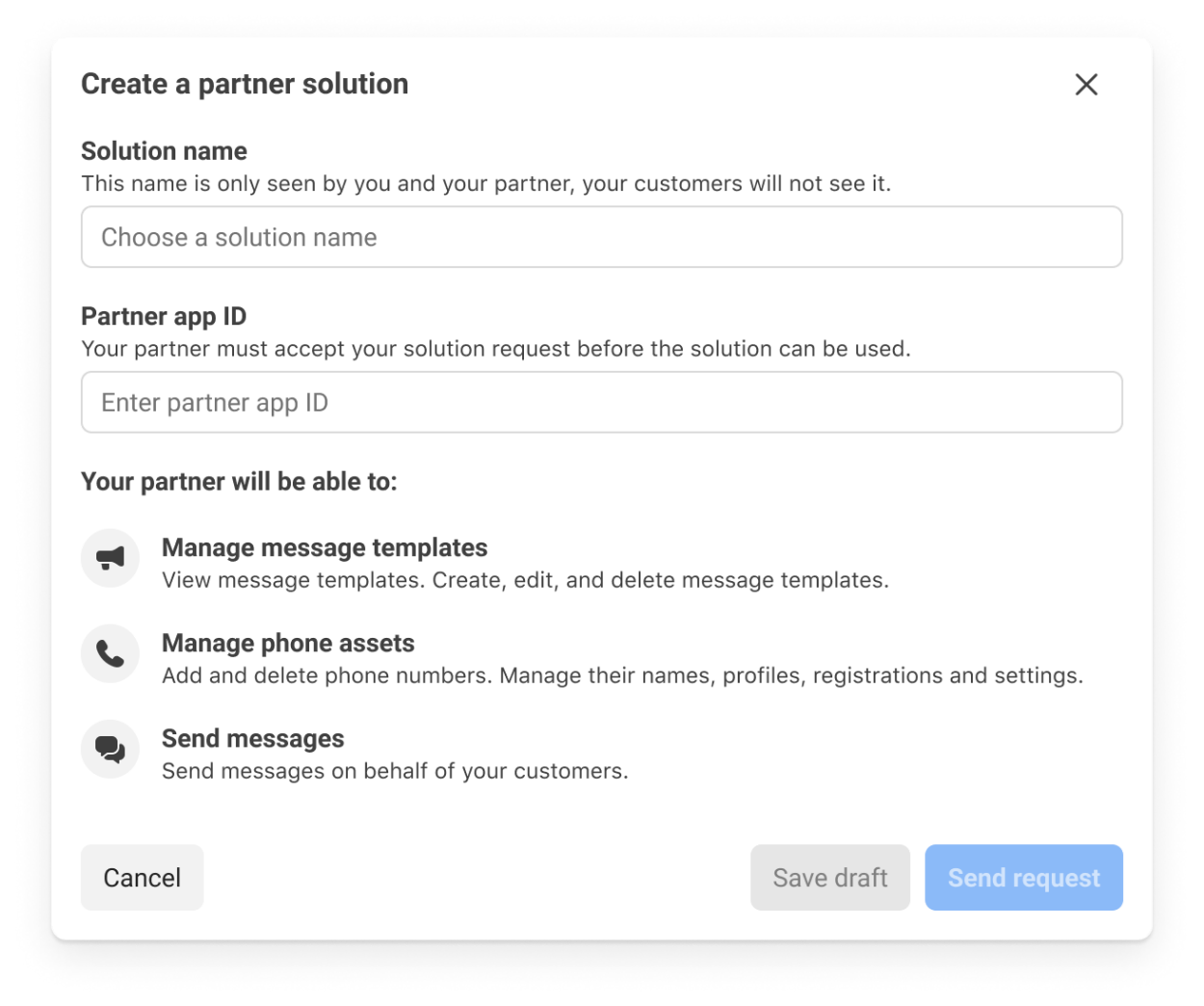
(3) The solution will be displayed in the solutions panel as Pending until Alotsolutions accepts it.
(4) Upon approval, the request will be designated as Active. Confirm with your CSM that Alotsolutions has accepted the solution request (solution status must be Active in the Meta App Dashboard).
(5) In the event of rejection, the request will be marked as Inactive. In case Alotsolutions rejects your solution request, please reach out to your CSM, understand the rejection reasons, and resubmit a fresh solution request, post addressing your rejection reasons.
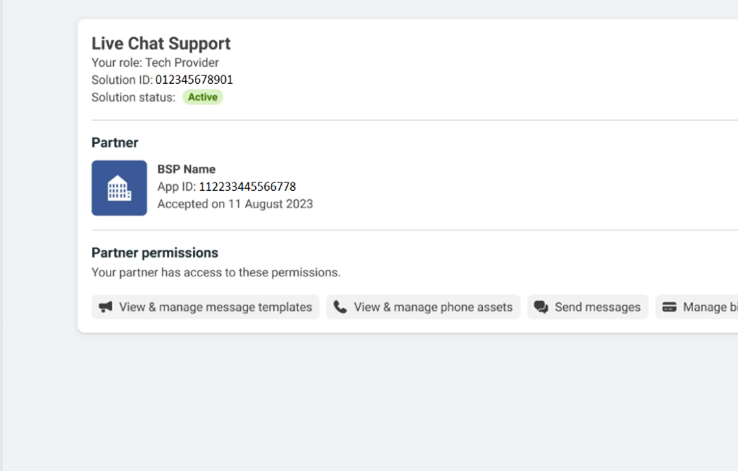
(6) Both you and Alotsolution's Meta business account name (Business Settings > Business Info) will appear in the Embedded Signup flow.
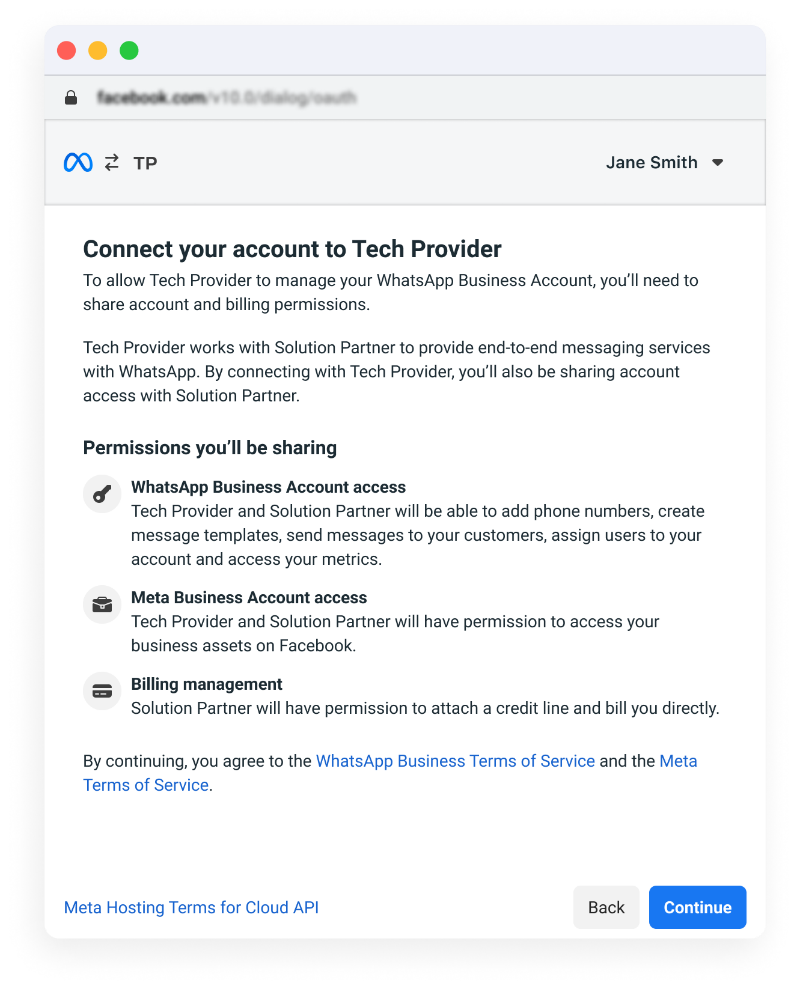
Once you have completed these steps on Meta’s App Manager, you can sign up for Alotsolutions partner on the Alotsolutions partner portal. Have your Solution ID, Solution Name, and other business details handy.,
(1) Alotsolutions Partner Portal is offered to Tech providers(TPs), who want to use WhatsApp for business communication and serve business customers.
(2) TPs onboard their customers on the Alotsolutions Partner Portal. Upon onboarding a new customer through the Alotsolutions partner portal using the embedded signup flow, the Alotsolutions credit line will be automatically assigned to your customers.
(3) Partner Portal allows the TPs to view all the customers.
(4) Tech Providers have access to analytics for their customer's WhatsApp usage
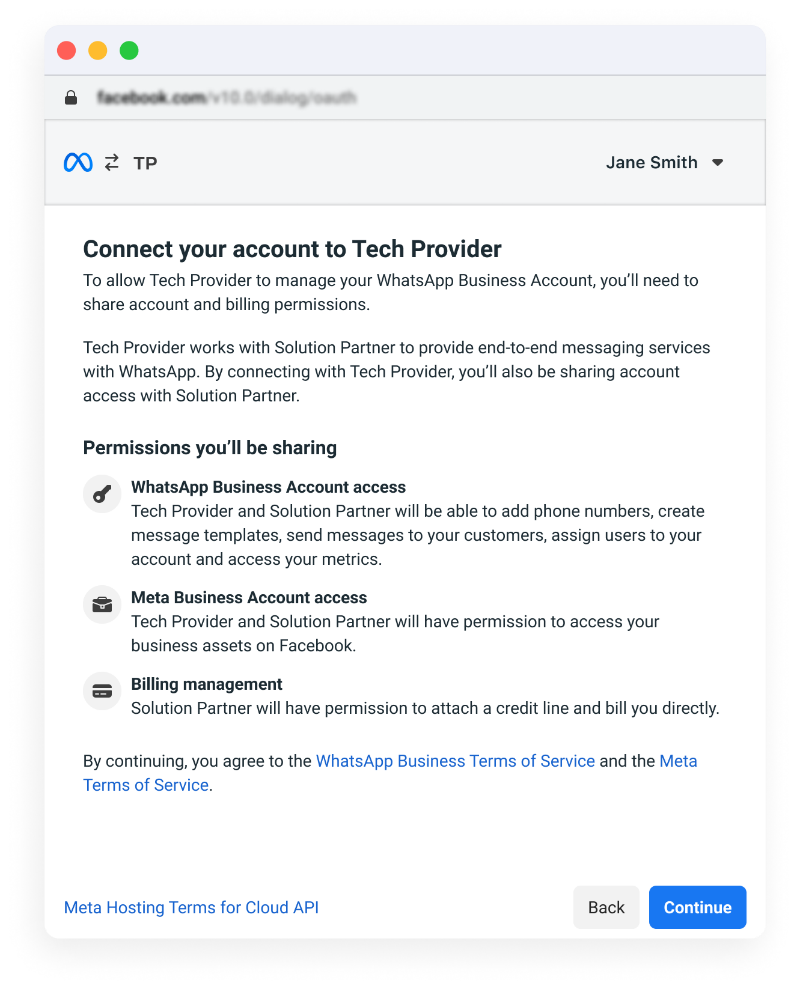
To know more about the benefits of becoming a Tech Provider while working with Alotsolutions (Meta’s Solution Partner), reach out to your regional CSM or write to us at support@alotsolutions.com.
Understand step by step, how you can get onboarded as a Tech provider on the Alotsolutions partner portal.
Steps for Partner Onboarding